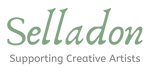How to Fulfill Orders
Fulfilling Orders on Selladon.com
- Congratulations! You have received your first sale on Selladon.com!
- When a buyer has purchased a product for your store on Selladon.com you will receive two emails from Selladon. The first email will be to notify you that your shop has made a sale. The email will include a table with the order information on it. (Example: Order#, Order Id, Product Name, etc...) It will also include the amount of shipping the customer paid and the shipping address of the buyer.
- The second email will inform you that the payment has been confirmed and will include a table with the Order Id, Order Total and the Payment Status.
- Please save and print out these emails for your records.
- Now you should log into your Selladon.com account and fulfill the buyers order.
Orders
- Once you have signed into your Selladon.com account, use the menu bar at the top of the page to navigate to the "Orders" tab. From the drop down menu select "Orders Listings".This page will show you all of the orders your shop has received. On the far right is a column named "Action", click on the three dots "..." and select view. This will take you to that order's page.
- From the Additional Order Details section select "Action" and from the drop down menu select "Generate Customer Invoice". This will bring you to a printable invoice (Receipt) to send along with the product the buyer ordered.
- Now you should pack the customers order very carefully for shipment. Shipping ceramic art can be very tricky, so make sure to pack the item with plenty of foam, paper, foam "peanuts", etc... as possible to ensure the item gets to the buyer in one piece. Remember that you are responsible for resolving any damages, exchanges or returns. It may also be a good idea to include a copy of your shop/Items return policy to ensure the buyer understands the terms in which they purchased the item. Any unresolved issues between the buyer and your store may effect your standing with Selladon.com.
- After you receive the tracking information for the customers order, locate the section of their order that is labeled "Fulfillment Details".
- In "Fulfillment Details" click the button that is labeled "Fulfill". This will open a box that is titled "Fulfill Order Products". From the drop down menu labeled "Choose Method of Fulfillment", select the correct Shipping Method. After you have selected the Shipping Method, two boxes will appear for you to enter the "Tracking Number" and "Shipping Method" (Example: Shipping Method will be whichever service you used to ship the item, USPS, UPS, FEDEX, etc...)
- When you have filled in all of the required information, click the blue "Fulfill" button at the bottom of the "Fulfillment Details" section. This will mark the ordered as fulfilled.
- Next Arrange to ship the item to the customer by dropping off your package at the corresponding shipping center or arrange a pick-up by the shipping service (Example: USPS, UPS, FEDEX, etc...)
Confirming your weekly shipments with Selladon.com
- To receive payment from Selladon.com you will need to provide shipping confirmation weekly. The deadline for the weeks payment is Friday 5:00 pm Eastern Time. You will receive payment on Friday by the end of the day.
- While signed into your account, use the Menu Bar to select Orders, from the drop down menu select "Orders Listings"
- On the right hand side of the "Orders" page you will see a green button labeled "+Order Tracking CSV". Click on the button and it will open up a section for you to upload a CSV File.
- There are also links to download and Example CSV file. Note: If you own Microsft Excel, you can use the downloaded file to fill out and submit as your CSV File. You can also download an Instruction File.
- If you do not own a copy of Microsoft Excel, you will need to create a spread sheet in this format:

- Fill in the spread sheet with the following information: Order ID - This is the order id that you will have under the orders menu from your account (Example: 23791), Shipping Method - Mention the shipping method here, whether you are shipping the product from UPS, USPS etc..., Tracking Number - This would be the tracking number for the product, by which the product can be tracked once shipped. It should be written within single quotes. (Example: '9866215485')
- Once you have created your spread sheet with your weekly confirmed shipments, upload it using the "Upload CSV File" button. Note: Do not upload CSV Files with orders that are Canceled, Refunded or already Fulfilled.